
How to make the tool just recognize some special barcodes for splitting?
Question
Can scan and split only accept some values of barcode lable as a separator tag? Not split on any other barcode?
Solution
You can have a try on A-PDF Scan and Split (free download here).
This program enables you to set barcode value for splitting based on:
- Select "Scan and Split" then click "Next >" to select "Method 1 (Printed Barcode Page as Split Tag)", then click "Next >";
- Click "Make Sure Your Barcode Can be Recognized" button, enter into Barcode Recognizing interface, select source file, and click "Validate" to input script for specifying barcode, and then save:
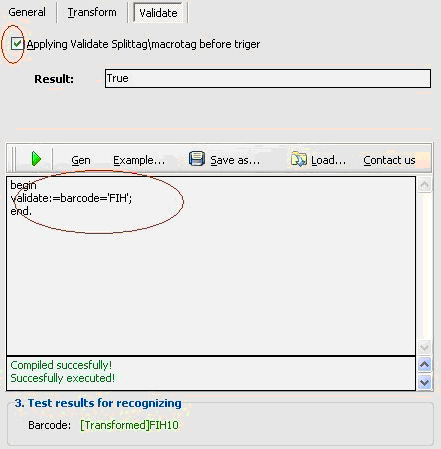
- Select scanner, and you can set output quality, then set output folder and name parten;
- Click "Start" to scan and split at once based on your settings.
Video Tutorial
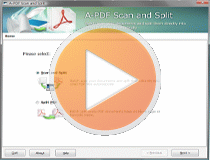 |
This web tutorial will give you an overview of the procedure how easy to use this product!
More Related Q&A
- Cut PDF files with barcode
- Any scanner to form divided PDFs
- Cut PDFs by blank sheets then delete them
- Scan paper into split PDF files
- Hp scan files to separated PDFs
- Scan paper into multiple PDF files
- Split scanned PDF by blank or barcode page
- Use command line to split PDF files
- Convert images contain scan files to PDF
- Unlock secured PDF
- Secure PDF with passwords or restrictions
- Protect a PDF File with password
- Scan to PDF and mail it subsequently
- Remove restrictions from encrypted PDF
- Convert scan files to Acrobat PDF
- Protect PDF files or remove restrictions
- Convert Image to PDF
- How to Extract JPEG Image File from PDF files
TOP Q&A
Related products
- A-PDF Split - Split any Acrobat PDF file into separate pdf files base on page, bookmark and more
- A-PDF Image to PDF - Convert photos, drawings, scans and faxes into PDF documents
- A-PDF Scan and Split - batch scan large volumes, unrelated documents and then create multiple PDF files separated base on blank page or barcode page
We always like improving our products based on your suggestions. Please send your feedback (or ask questions) to us in the contact page.
 Follow us
Follow us  Newsletter
Newsletter