
How to OCR different language PDFs for easy renaming them?
Question
What rename and move program should I download to OCR different language PDFs for easy renaming them?
Solution
You can use A-PDF Preview and Move (free download here) to OCR different language PDFs for easy renaming them.
As easy as below shows:
- Add PDF Documents: click "File->Add Folder" to add all files in the same folder together;
- Choose the first file, view content on the right side, click "OCR" and then click "More" to download language file from our website: French, German, Italian, Dutch, Spanish, Portuguese or Basque, then click "Select text and OCR", draw text box to grab text as new name:
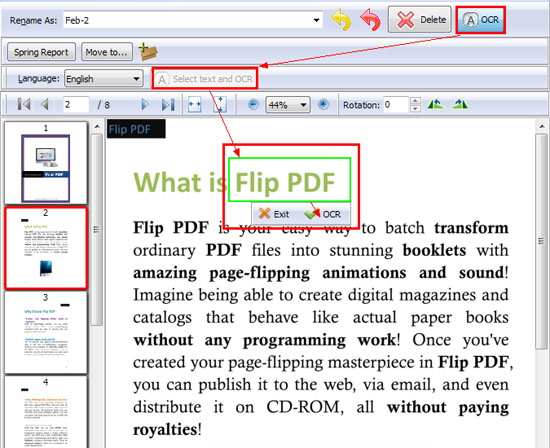
- Click "OCR", then the OCR text like "Flip PDF" will replace the original name "Feb-2" at once.
Rename the other files in the same OCR way without inputting any word, you can also move the files to other folders with the same tool.
Or view video tutorial here:
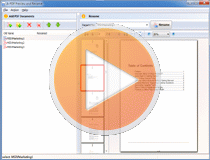 |
More Related Q&A
- Sort PDF files based on content
- View PDFs in a same window
- Preview and organize PDFs
- Manage, delete and rename PDF on content
- Delete PDF while viewing content
- Rearrange PDF with a single tool
- Check PDF content then rename and move
- Set folders to store different PDFs
- Convert images contain scan files to PDF
- Unlock secured PDF
- Secure PDF with passwords or restrictions
- Protect a PDF File with password
- Scan to PDF and mail it subsequently
- Remove restrictions from encrypted PDF
- Convert scan files to Acrobat PDF
- Protect PDF files or remove restrictions
- Convert Image to PDF
- How to Extract JPEG Image File from PDF files
TOP Q&A
Related products
- A-PDF Preview and Rename - Preview PDF content easily, rename PDF based on content you previewed.
- A-PDF OCR - OCR scanned PDF paper books and documents into editable electronic text files fast and easily.
- A-PDF Preview and Move - Preview content for multiple PDF files, then OCR page content to rename and define dest folder to move.
We always like improving our products based on your suggestions. Please send your feedback (or ask questions) to us in the contact page.
 Follow us
Follow us  Newsletter
Newsletter