
How to set flash video play automatically when enter pages of flipbook
Question
When you embed Flash video on pages with FlipBook Creator, for convenience, you want to make the video play automatically each time you access the page. In FlipBook Creator, it is easy to realize this, what you need is to do some configuration. Follow the tutorial below to learn it step by step.
Solution
Note: To embed video on pages, the Professional version of FlipBook Creator is required.
Step 1 : Launch the A-PDF To FlipBook Pro and upload your file to start a new project.
Step 2 : Enter into the Page Editor Interface and click “Select Video Displayer to Insert” icon on the toolbar to select your favourite displayer style.
Step 3 : Draw a box with mouse on the pages where you want embed flash video to insert the displayer.
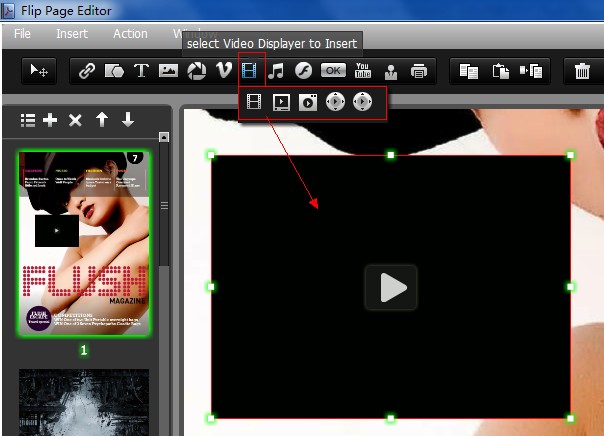
Step 4 : In properties panel, click “Select Movie” button to add video and choose “When enter the page” for option Play Movie.
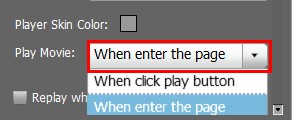
Step 5 : Save and exit Page Editor, then you can preview the video.
Related products
- A-PDF to Flipbook Pro - Convert PDF to 3D flash flip book with embedded multimedia
We always like improving our products based on your suggestions. Please send your feedback (or ask questions) to us in the contact page.
 Follow us
Follow us  Newsletter
Newsletter