
How to skip some pages while splitting PDF based on page tag?
Question
We want to skip few pages with particular tag in header from a 100 pages PDF file, how to split based on the tag with skipping some pages?
Solution
When use A-PDF Content Splitter (free download here), you can set page range in Rule Edit interface.
Detail operations as below shows:
- Click the "File->Add PDF Documents" to add your PDF file;
- Edit a Rule for splitting: Click the "+" icon and custom a rule, then click "Options->Pages->Part" to set page range, "-1" stands for the last page, save the rule;
- Choose an Output directory, and click the "Split All" icon to split PDF with skipping pages on your defined tag.
View video tutorial here:
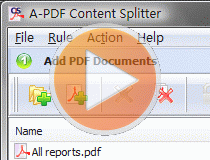 |
More Related Q&A
- Cut PDFs into individual chapters
- Split PDF files based on location
- Split PDFs on text in background
- Split a folder (include sub folders) of PDF files
- Break PDF files on word lacation
- Break PDFs with distinct text
- Detect unique words for splitting
- Convert images contain scan files to PDF
- Unlock secured PDF
- Secure PDF with passwords or restrictions
- Protect a PDF File with password
- Scan to PDF and mail it subsequently
- Remove restrictions from encrypted PDF
- Convert scan files to Acrobat PDF
- Protect PDF files or remove restrictions
- Convert Image to PDF
- How to Extract JPEG Image File from PDF files
TOP Q&A
Related products
- A-PDF Split - Split any Acrobat PDF file into separate pdf files base on page, bookmark and more
- A-PDF Content Splitter - Split PDF files based on content
- A-PDF Content Splitter Service - Windows service program to monitor folders and all PDF files copied or created in will be splitted into smaller files based on location and text information.
We always like improving our products based on your suggestions. Please send your feedback (or ask questions) to us in the contact page.
 Follow us
Follow us  Newsletter
Newsletter