
How to split a PDF by right-clicking context-sensitive menu?
Question
Who can introduce me an easy way to split my PDF file? Such as split my PDF just by a few clicks or directly by right-clicking?
Solution
Have a try on A-PDF Split (free download here).
This program enables you to complete your split work with just a few clicks, and it also allows you to start the program by right-clicking:
- Set the right-click feature: start PdfSplit.exe program, then click "Settings" button in the bottom, check option "General->Explorer Right Click Context-Sensitive Menu", click "Ok" to save the setting;
- Choose the file which you want to split, right click it to select "Open with A-PDF Split", then the program will be started automatically;
- Select range and spilt method, then click "Split" to output split files directly.
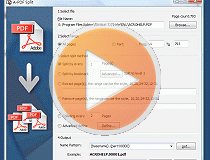 |
This web tutorial will give you an overview of the procedure how easy to use this product!
More Related Q&A
- Divide a PDF with defining name pattern
- Cut PDF with splitting every 3 pages
- Cut PDF with method saved for later use
- Break large PDF for easy handing
- Connect discontinuous pages by splitting
- Custom methods for cutting PDFs
- Cut a PDF and save breaked files in default folder
- Manul define names for split PDFs
- Convert images contain scan files to PDF
- Unlock secured PDF
- Secure PDF with passwords or restrictions
- Protect a PDF File with password
- Scan to PDF and mail it subsequently
- Remove restrictions from encrypted PDF
- Convert scan files to Acrobat PDF
- Protect PDF files or remove restrictions
- Convert Image to PDF
- How to Extract JPEG Image File from PDF files
TOP Q&A
Related products
- A-PDF Merger - Combine two or more image files or Acrobat PDF files into a single PDF document
- A-PDF Split - Split any Acrobat PDF file into separate pdf files base on page, bookmark and more
- A-PDF Split Command Line - A command line tool to split PDF file into separate pdf files.
We always like improving our products based on your suggestions. Please send your feedback (or ask questions) to us in the contact page.
 Follow us
Follow us  Newsletter
Newsletter