
How to upload the created flipbook to my website server?
Question
Solution
(1) Publish the flipbook in HTML format and upload via FTP;
(2) To FTP Server to upload directly.
Publish HTML
1. After you finish designing the flipbook, click the "Publish" button and choose HTML;
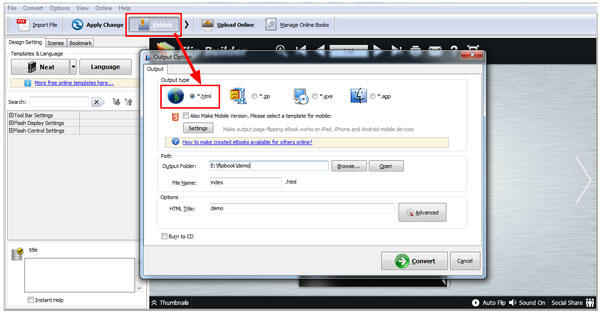
2. In the HTML output interface, define output options such as output folder, file name, HTML title, mobile version, and click "Convert" to publish the flip book;
3. Log into your FTP and upload the output files to your server;
There are 2 ways to upload files to your server: web browser and FTP software.
***Web Browser:
Download the latest web browser versions before uploading files:
Mozilla Firefox: http://www.mozilla.com/firefox/Internet Explorer: http://www.microsoft.com/windows/ie/downloads/
(1) Start the browser and input ftp://uploads.yourdomain.com (e.g, ftp://[email protected]) in the address bar and press Enter;
(2) In the pop up window, input your FTP user name and password to log in;
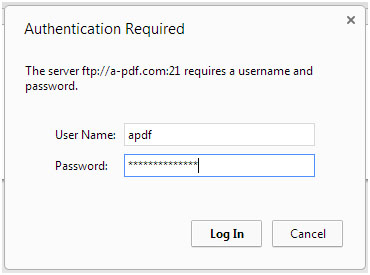
(3) After you log into your server, you can drag and drop the files to the correct directory in the browser window.
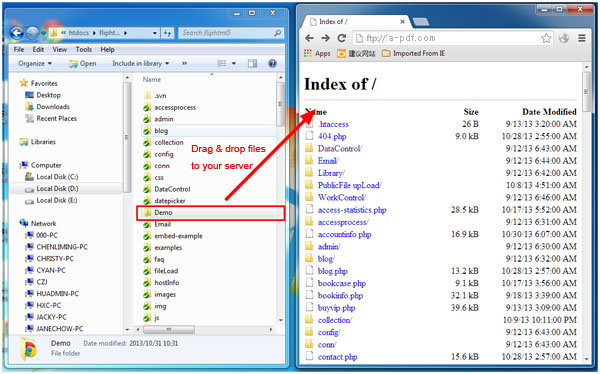
***FTP Software
There are various FTP software available for downloading, for example, FileZilla for Windows (http://filezilla.sourceforge.net/) .
After you install and start FileZilla, you will need to configure the program to connect to the server: Host Name/ Address, Logon Type, User Name and Password, as below image shows:
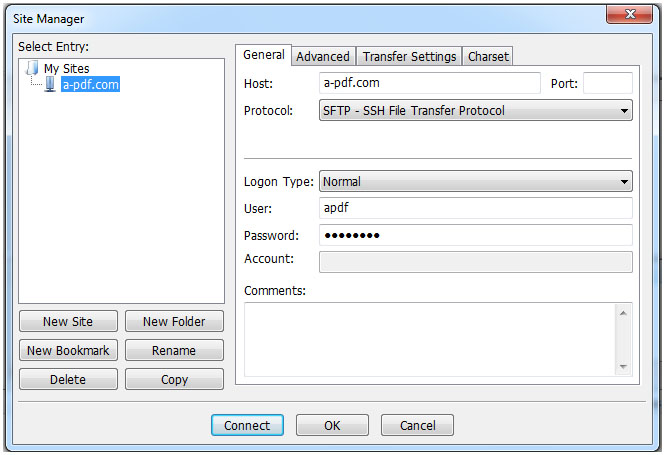
To FTP Server
1. After you finish designing the flipbook, click the "Publish to Local" button and choose To FTP Server, and you will see the below window;
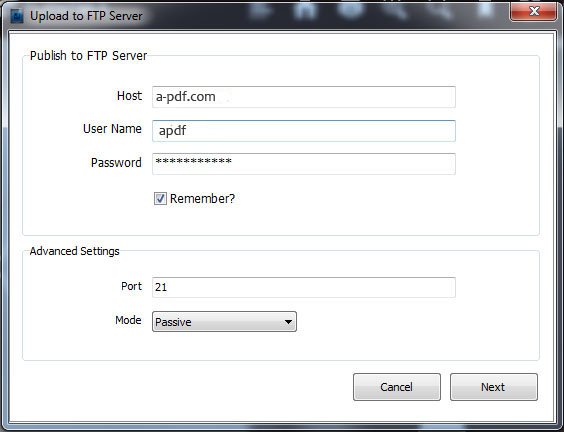
2. Input Host, User name, Password, etc, and click Next, and the below window will pop up, define the directory, file folder and file name, then click Publish to start uploading the flipbook to your server.
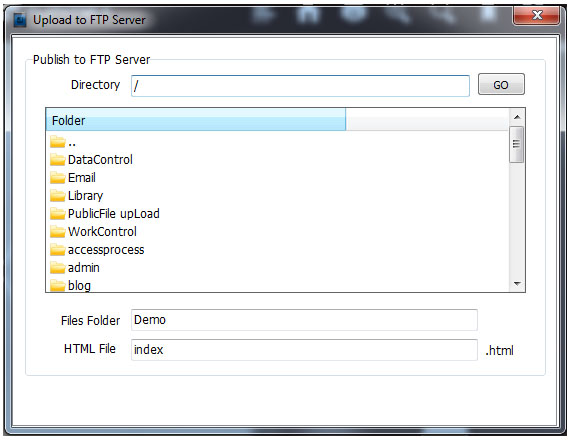
P.S: After the uploading is completed, you can go to your server to check the files and you can view the flip book online.
Related products
- A-PDF FlipBook Creator - Create Flash Flip Books with "page turning" effect from any kind of printable documents.
- A-PDF to Flipbook Pro - Convert PDF to 3D flash flip book with embedded multimedia
We always like improving our products based on your suggestions. Please send your feedback (or ask questions) to us in the contact page.
 Follow us
Follow us  Newsletter
Newsletter