
Quickly add website link to Page Flip Book button
Question
Button can make your PDF presentations more interactive with email link, buying link, website link or others. If you want to enhance the page view of your website, add a button to your flipbook will be very helpful.
Solution
A-PDF to Flipbook Pro integrates with the Page Editor tool. You can use this tool to add media (button, link, image, video and sound) to flipbook easily. Here is to show you how to add button to your PDF presentations FlipBook to link
to your Home webpage.
Step1: Launch A-PDF to Flipbook Pro program to enter into project panel;
Step2: Press on "Create New" icon on the project panel, open your local PDF document and import it now;
Step3: Open Page Editor by clicking on "Edit Pages";

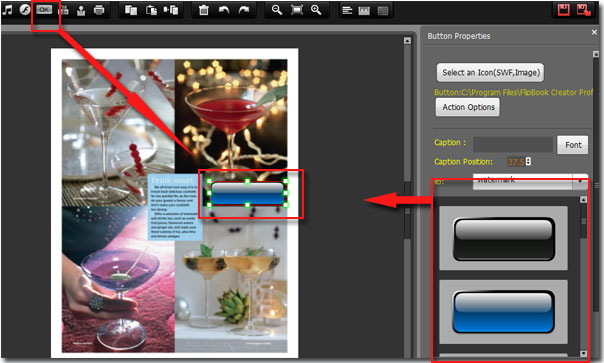
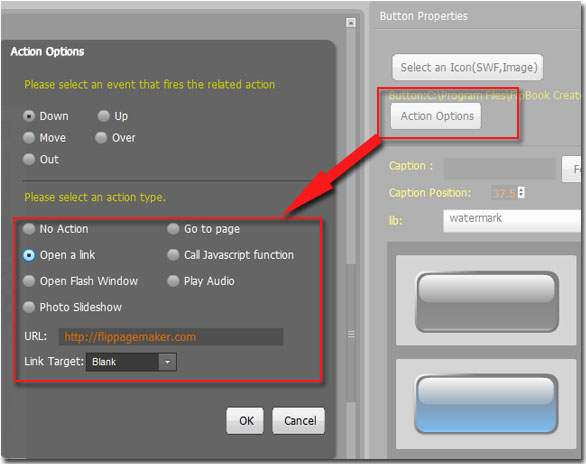
Related products
- A-PDF Content Splitter - Split PDF files based on content
- A-PDF Watermark - Add image and text watermarks to a batch of Acrobat PDF documents
- A-PDF Image Downsample - Resample the image in PDF files directly
We always like improving our products based on your suggestions. Please send your feedback (or ask questions) to us in the contact page.
 Follow us
Follow us  Newsletter
Newsletter