
Can I add Annotation Feature into My Flipbook?
Question
Solution
Luck you’re here with A-PDF FlipBOOK Maker. Today I’ll show you how to add annotation function on flipbook with FlipBook Creator. You can use it to adding little pop-ups, speech bubbles or lines.
Here are steps in detail:
Step1: Import PDF. Open FlipBook Creator on your computer, start a new project and then import PDFs.
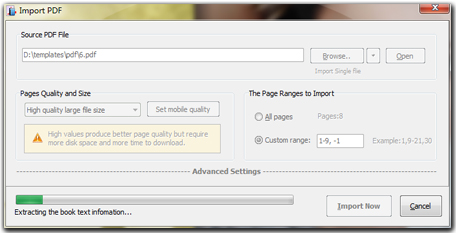
Step2: Design Flipbook. Choose template from build-in resource, you can also change flipbook background image and add function buttons like zoom, fullscreen, print, download, etc.
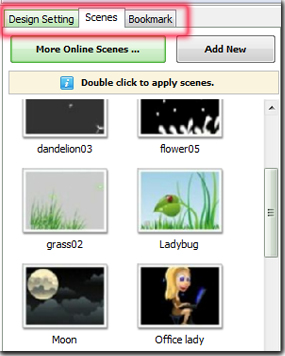
Step3: Add annotation. Find annotation settings under custom panel, and then enable this button, apply change you will find the annotation button has display on your flipbook. (Custom Panel -> buttons bar ->
Add Annotations -> Enable).
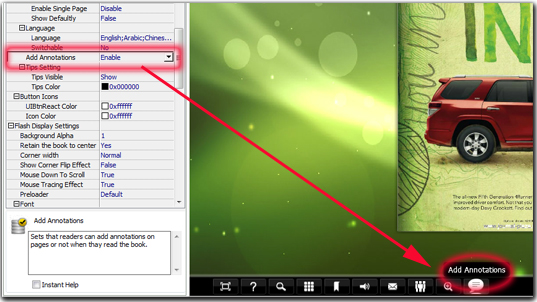
Step4: Output Flipbook. Click Publish button to publish flipbook as HTML, ZIP, EXE and App format. Click “Upload Online” to upload on FlipBook Creator Online Server.
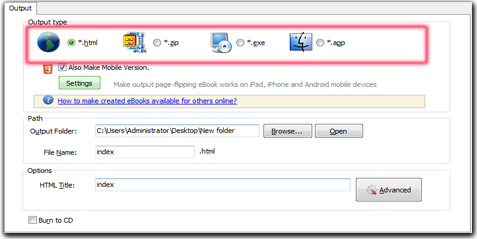
Related products
- A-PDF Page Turner - Convert PDF files to flash books with page flipping effect both online and offline.
- A-PDF to Flipbook - Turn PDF files into stunning flash book with realistic page flipping effect
- A-PDF to Flipbook for Mac - Publish interactive page turning book on Mac OS
- A-PDF to Flipbook for iPad Mac - Mac software to convert PDF to iPad-supported flipping book
We always like improving our products based on your suggestions. Please send your feedback (or ask questions) to us in the contact page.
 Follow us
Follow us  Newsletter
Newsletter