
How can I embed Google Analytics tracking code to my flipbook?
Question
Solution
Method One:
Step 1: Launch A-PDF Flipbook Maker and create a new project and import the PDF file;
Steps 2: After you enter into the Design interface, you can customize the flipbook with template, theme and other settings;
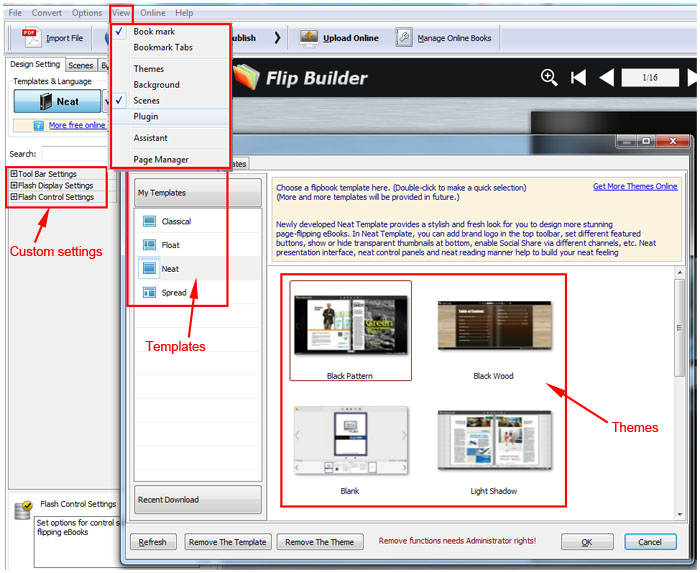
Step 3: In the "Design Setting" tab, click Flash Control Settings to expand the options, then you will see Google Analytics ID option, input your Google Analytics ID;
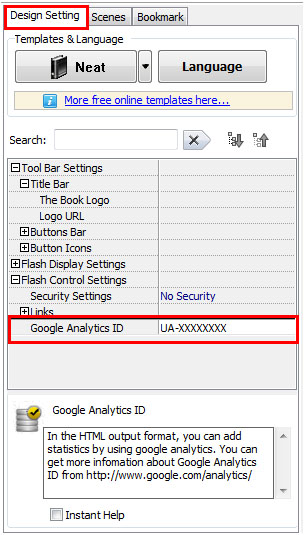
Step 4: Click "Apply Change" to save settings and click "Publish to Local" to publish the flipbook in HTML format, or you can just click "Upload Online" to publish the HTML flipbook online.
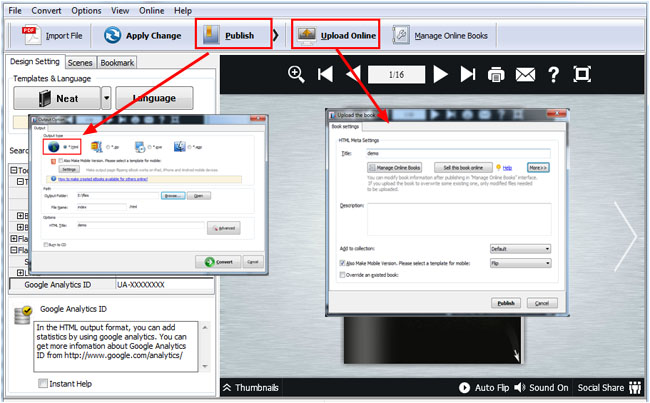
Method Two:
Step 1: Click the "Publish" button and choose HTML format;
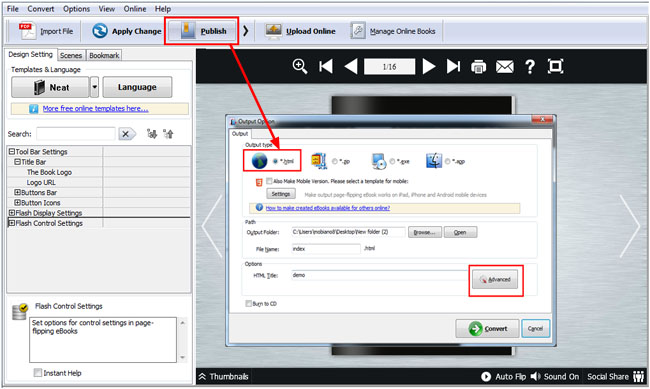
Step 2: Click the "Advanced" button and the Advanced Settings window will pop up, then insert the tracking code to the script field below Add Scripts:
![]()
For example, you can input JavaScript as below:
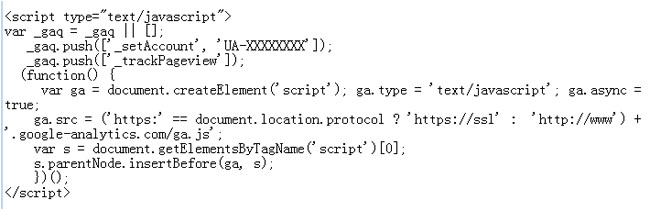
Step 3: Click "OK" to save the code and publish the flipbook.
Related products
- A-PDF to Flipbook - Turn PDF files into stunning flash book with realistic page flipping effect
- A-PDF to Flipbook Pro - Convert PDF to 3D flash flip book with embedded multimedia
We always like improving our products based on your suggestions. Please send your feedback (or ask questions) to us in the contact page.
 Follow us
Follow us  Newsletter
Newsletter