
How to Change the Display Language for Flipbook?
Question
Solution
A-PDF Flipbook Maker provides you with a language switching feature to change the display languages with ease. You can select a language or multiple languages at the same time to make things easier for your target audience. If you use multiple languages, then your readers will be able to switch the language to their preferred one.
After you import the PDF and enter into the main Design interface, in the Design Setting tab, click "Language" and the Language Settings dialog will pop up. Choose the language(s) you want and select a default display language.
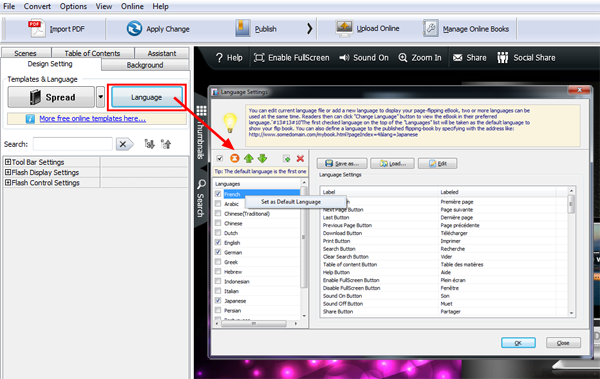
Click "OK" to apply the languages to the flipbook. And now you are back to the main interface, click "Design Setting" tab again, and under "Tool Bar Settings" >> "Buttons Bar", you will see the Language option, select "Yes" to make the languages switchable.
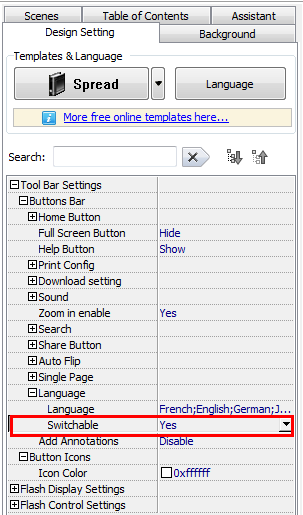
Now you and your readers can change the book display language by clicking the language switching button.
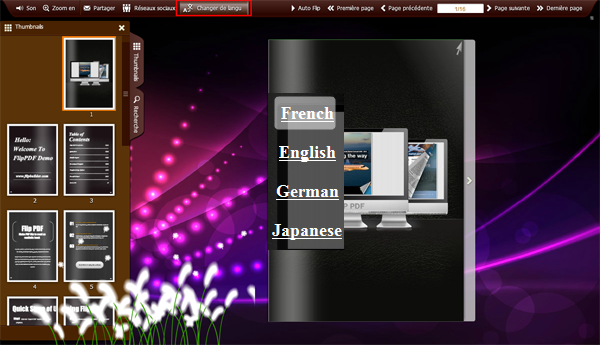
Related products
- A-PDF to Flipbook Pro - Convert PDF to 3D flash flip book with embedded multimedia
- A-PDF to Flipbook for Mac - Publish interactive page turning book on Mac OS
We always like improving our products based on your suggestions. Please send your feedback (or ask questions) to us in the contact page.
 Follow us
Follow us  Newsletter
Newsletter