
How to remove pages of the interactive flip book?
Question
Solution
1. Launch A-PDF to Flipbook Pro and import PDF;
2. Click "Edit Pages" button to enter into page editing interface, click the page in thumbnail panel and click "Delete the selected" to remove the page;
3. Click "Save and Exit" button to save settings;
4. Choose template and customize book style with various settings;
5. Select output form to publish new fresh animation flipping book.
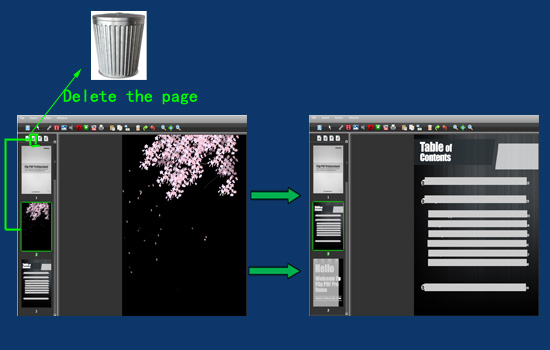 |
Related products
- A-PDF Image to FlipBook - Batch create flash flip books from images or scanned files with page flipping effect
- A-PDF to Flipbook - Turn PDF files into stunning flash book with realistic page flipping effect
- A-PDF to Flipbook Pro for Mac - Embed video, flash, audio, images and links to the virtual flip book
We always like improving our products based on your suggestions. Please send your feedback (or ask questions) to us in the contact page.
 Follow us
Follow us  Newsletter
Newsletter