
How to rich your html5 flipbook with audio?
Question
Solution
As a matter of fact, you can insert audio to the HTML5 flipbook in 3 different ways.
You can use A-PDF Flipbook Maker or A-PDF to Flipbook Pro to add background sound for your flipbook. And you are allowed to set the sound loops. When someone is reading the book, he can play or stop the sound with ease by clicking the "Sound On" and "Sound Off" buttons.
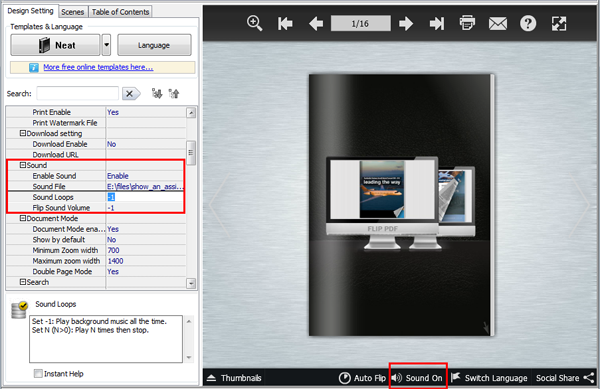
In the main interface, click "View" at the top left and select "Assistant".
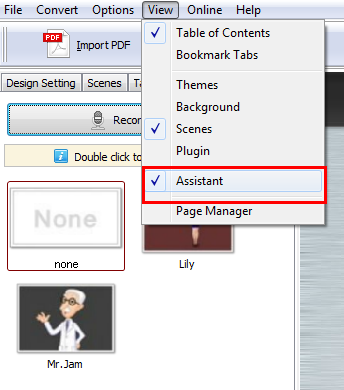
Then you can click "Record settings" to open "Record Audio" dialog. Now you can import audio file (MP3) from your computer directly, or you can input text in the text field to generate audio (Text to Speech) for the pages. Choose an engine and click "Generate audio".
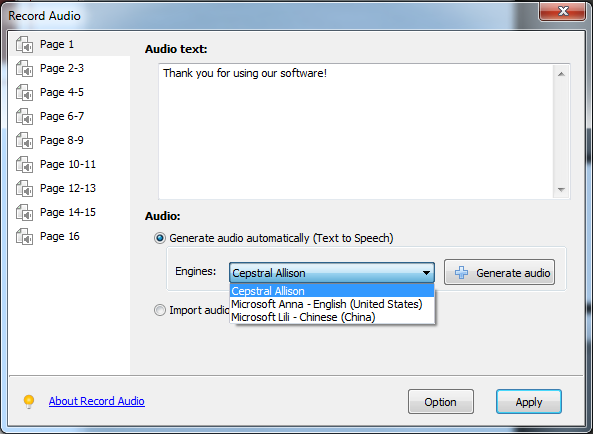
In addition, you can click "Option" at the bottom to define Speech settings: Auto or Manual mode.
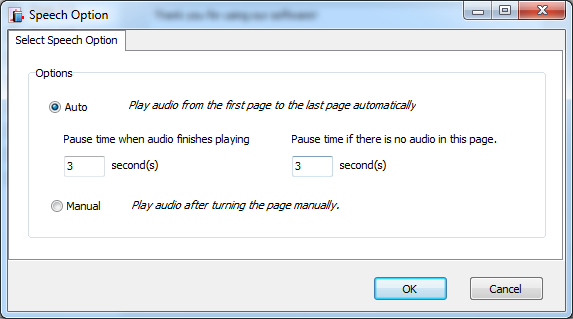
After you finish generating audio for all the pages, click "Apply" to apply the generated audio to your flipbook.
A-PDF to Flipbook Pro allows you to insert audio to the pages with the help of its Page Edit feature. Click the "Edit Pages" button to enter into the Page Editing interface, click the Audio icon and select an audio player to insert to the page. Then you can select one or multiple sound files to insert and define settings for the Audio Player.
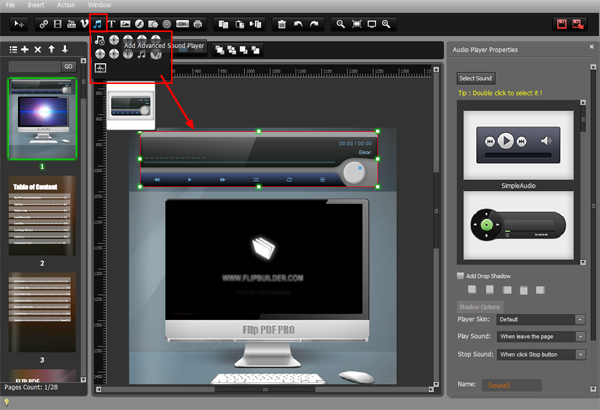
Related products
- A-PDF to Flipbook for Mac - Publish interactive page turning book on Mac OS
- A-PDF to Flipbook Pro for Mac - Embed video, flash, audio, images and links to the virtual flip book
We always like improving our products based on your suggestions. Please send your feedback (or ask questions) to us in the contact page.
 Follow us
Follow us  Newsletter
Newsletter