
Online YouTube video played in a pop-up window in FlipBook
Question
Solution
FlipBook Creator Professional is a powerful flipbook maker with powerful page editor function. It enables users to edit page of online flipbook. Users can add YouTube videos to online digital magazine and play it with a pop-up window. It is possible for users to chage the size of player. YouTube video can be inserted to different position on the flipbook page. Moreover, videos can be previewed when it is edited.
Here are the detailed steps for users to add YouTube video to flipbook:
Step 1: Quick start
Lauch FlipBook Creator from the desktop and click the button of “Create New” to import images files.
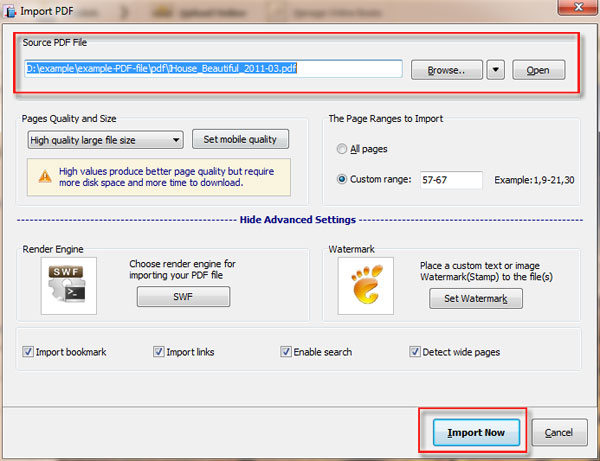
Step 2: Select templates and themes
There are so many flipbook templates and themes in FlipBook Creator. Users need to choose the templates and themes they like.
Step 3: Insert YouTube video to online flipbook
If users want to insert YouTube video to flipbook to enrich the content, they can click the button of “Edit Pages”, and enter into the Page Editor, click the icon of “Add YouTube video” and insert the video ID. Save the settings and exit the Page Editor.
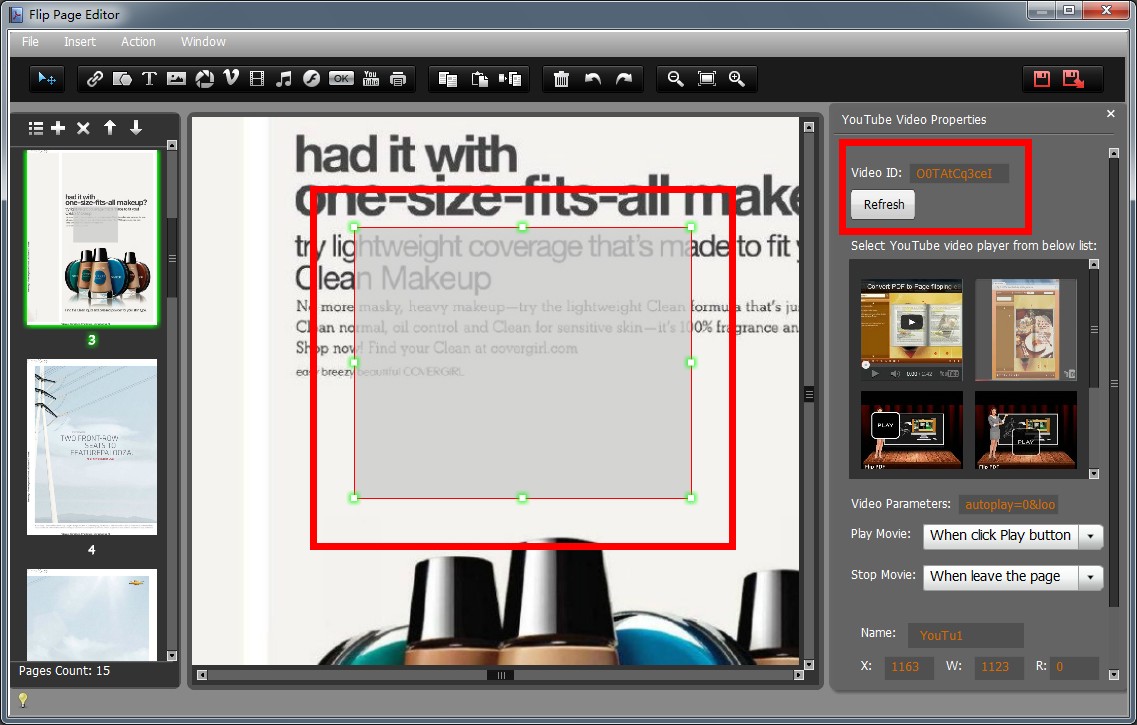
Step 4: Publish online digital flipbook
Users can click the button of “Publish” to online digital magazine in different formats. In addition, users can also upload those flipbooks they create to our online server.
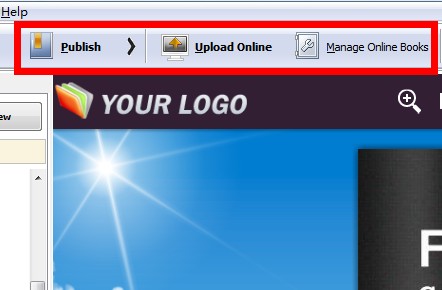
Related products
- A-PDF to Flipbook Pro - Convert PDF to 3D flash flip book with embedded multimedia
- A-PDF to Flipbook for Mac - Publish interactive page turning book on Mac OS
- A-PDF to Flipbook Pro for Mac - Embed video, flash, audio, images and links to the virtual flip book
- A-PDF to Flipbook for iPad Mac - Mac software to convert PDF to iPad-supported flipping book
- A-PDF FlipBOOK Maker - Convert PDF to online ebook, flash page flip brochures, christmas flipbook magazine, wedding page flip book
We always like improving our products based on your suggestions. Please send your feedback (or ask questions) to us in the contact page.
 Follow us
Follow us  Newsletter
Newsletter