
How to add links to the flip book with your page flip program?
Question
Solution
1. Start the program, click "Import PDF" to enter into import setting window;
2. In the import setting window, check "Import links" enabled and import PDF;
3. Find out "Link" setting in design setting panel and define settings for links: mouse over color, link alpha (link area opacity), open link in self or blank window;
4. Apply change and choose output type to convert PDF to flip book with links.
In addition, A-PDF to Flipbook Pro (free download here) allows you to add links to each flipping page:
1. Click "Edit Pages" to enter into page editing interface;
2. Click "Add Link" and click on the area where you want to add link;
3. Click "Action Options" to select mouse action to fire action; define URL and link target: blank, self, parent or top window;
4. Set link properties: color, size and define hint for the link.
5. Click "File" to save and exit, customize settings and choose output type to publish flip book.
Tips: Make sure your links in the PDF is valid. If the link is not valid, it will not work in the created flip book.
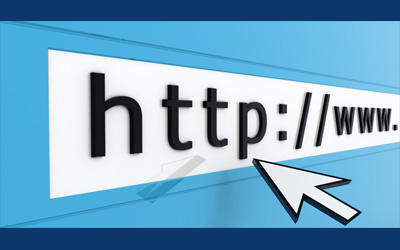 |
Related products
- A-PDF to Flipbook - Turn PDF files into stunning flash book with realistic page flipping effect
- A-PDF to Flipbook for Mac - Publish interactive page turning book on Mac OS
- A-PDF to Flipbook Pro for Mac - Embed video, flash, audio, images and links to the virtual flip book
We always like improving our products based on your suggestions. Please send your feedback (or ask questions) to us in the contact page.
 Follow us
Follow us  Newsletter
Newsletter