
How to batch convert multiple PDF files to a single page flip book?
Question
Solution
batch convert multiple PDF documents to multiple flip books at the same time, or just publish a single page flip book. See how to merge them to a single flip book.
1. Start A-PDF to Flipbook or A-PDF to Flipbook Pro;
2. Choose template and customize the flip book with configurable settings, click "Apply Change" to save settings;
3. Click "Batch Convert" button to enter into batch convert settings interface, add PDF files or add a directory directly;
4. Define PDF import settings: import page range, select page quality and size, add watermark, enable to import bookmark and links, enable search;
5. Choose output format, define output path and options;
6. Enable "Merge All PDF Files to One" and click "Convert to Flash" to batch convert all PDF files to a single flash flip book.
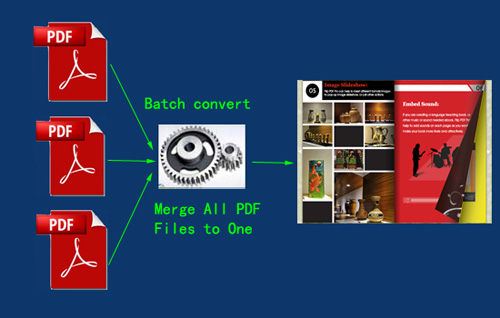 |
Related products
- A-PDF to Flipbook for Mac - Publish interactive page turning book on Mac OS
- A-PDF to Flipbook Pro for Mac - Embed video, flash, audio, images and links to the virtual flip book
We always like improving our products based on your suggestions. Please send your feedback (or ask questions) to us in the contact page.
 Follow us
Follow us  Newsletter
Newsletter