
How to create interactive button for your flip book?
Question
Solution
You can try A-PDF to Flipbook Pro. This powerful flipbook maker provides you with an amazing Page Editor that allows you to enrich your flip book with rich media and animated items, including interactive button. And you are allowed to customize the button with various settings: button style, reflection, shadow, caption and action options such as "Open a link".
1. Import PDF & Customize Flipbook
Start the software and browse a PDF to import, and then you can customize the flipbook based on your favorite template.
2. Add Button to Page
Click "Page Edit" to enter into the Page Edit interface. Click the "Add Button" icon and add it where you want it on the page.
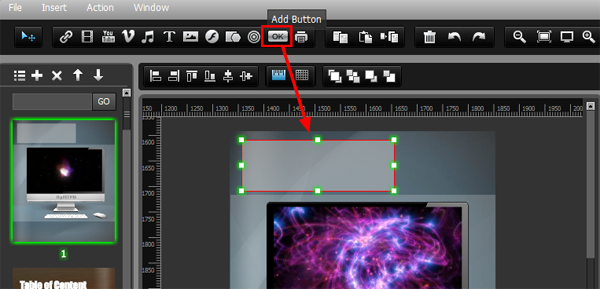
3. Customize Button
Now you can choose an image or SWF as the display button or select one from the library. And you can add caption to display within the button, set font properties and caption position. What's more, you can click "Action Options" to select an action for the button: Open a link, call JavaScript function, open Flash window, play audio/YouTube/Vimeo, photo slideshow, etc.
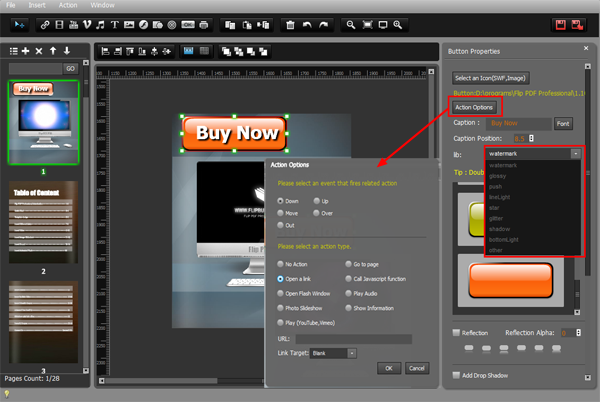
At last, save and exit the Page Editor and publish your flipbook.
Related products
- A-PDF to Flipbook - Turn PDF files into stunning flash book with realistic page flipping effect
- A-PDF to Flipbook for Mac - Publish interactive page turning book on Mac OS
We always like improving our products based on your suggestions. Please send your feedback (or ask questions) to us in the contact page.
 Follow us
Follow us  Newsletter
Newsletter