
How to Make Thumbnail Show on Flipping Magazine?
Question
I made a flipping book from PDF with A-PDF FlipBook Maker and now is there a way to open thumbnail view settings for my flip book pages? If there is, please tell the solution as soon as possible.
Solution
Sometimes, we just would like to have the brief knowledge about the flipping magazine before we start reading. Then of course there is thumbnail function for you to check the flipping magazine information before reading carefully. Anyway,
users can customize open thumbnails view settings for flip book pages with A-PDF FlipBOOK Maker. For one thing, it is easy to apply thumbnail function
for flipping book; for the other thing, you can customize the background color of thumbnail with ease. Anyway, in this FAQ, you will find the easy steps to open thumbnails view settings for flip book page simply.
Step1: Run A-PDF FlipBook Maker and import file.
First of all, you have to run A-PDF FlipBook Maker and then start importing file to program. But you should know that, what file you can import is based on what plan you choose.
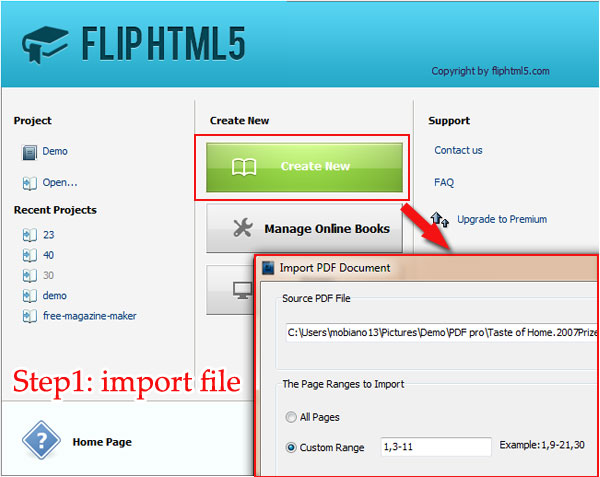
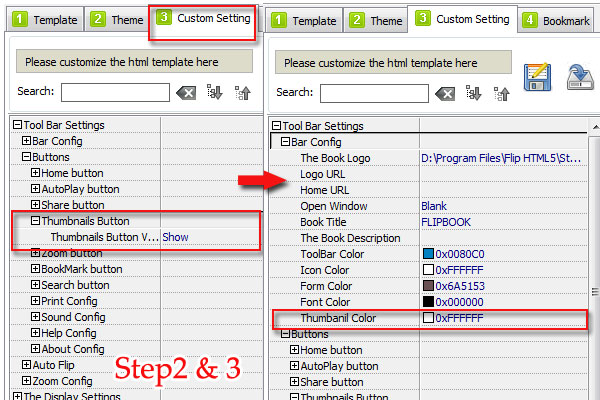
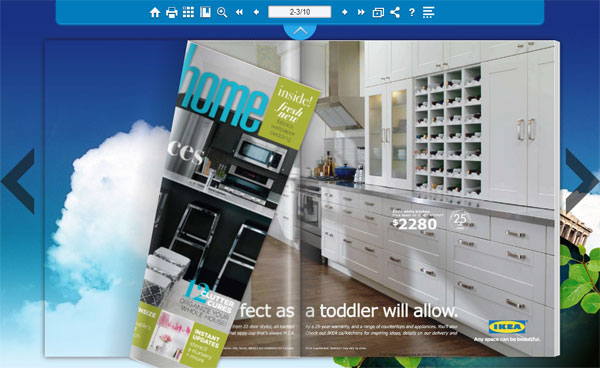
Related products
- A-PDF to Flipbook - Turn PDF files into stunning flash book with realistic page flipping effect
- A-PDF to Flipbook Pro - Convert PDF to 3D flash flip book with embedded multimedia
- A-PDF to Flipbook for Mac - Publish interactive page turning book on Mac OS
- A-PDF to Flipbook Pro for Mac - Embed video, flash, audio, images and links to the virtual flip book
- A-PDF to Flipbook for iPad - Publish amazing flash flipping edition that can be viewed on iPad
We always like improving our products based on your suggestions. Please send your feedback (or ask questions) to us in the contact page.
 Follow us
Follow us  Newsletter
Newsletter