
How to set color for the font, buttons and toolbar for the flip book?
Question
I don’t like the present color for the built-in templates, so how can I change the color for the flash flip book?
Solution
You may try A-PDF to Flipbook (free download here). This page turn software as well as other flip
book makers allows you to change the color for font, buttons and even toolbar.
1. Launch the program and import PDF to enter into custom setting interface;
2. In the design setting panel, you will find color for fonts (such as button font, window font and bookmark font), click buttons and select the color you like or you can customize color for the font;
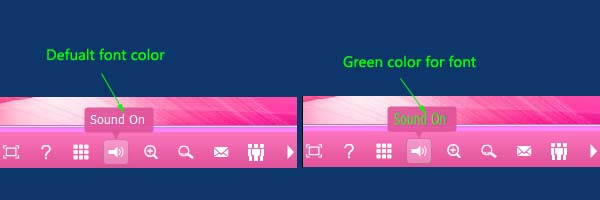 |
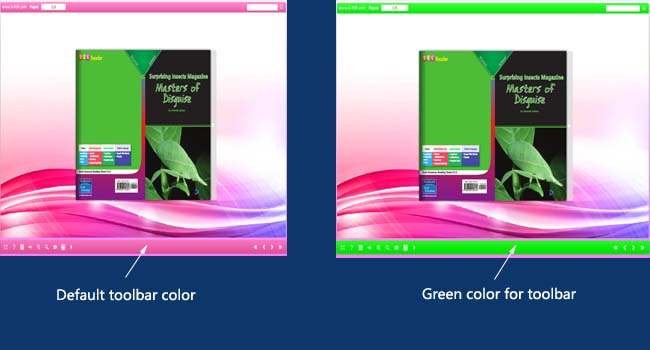 |
Related products
- A-PDF to Flipbook Pro - Convert PDF to 3D flash flip book with embedded multimedia
- A-PDF to Flipbook for Mac - Publish interactive page turning book on Mac OS
- A-PDF to Flipbook Pro for Mac - Embed video, flash, audio, images and links to the virtual flip book
We always like improving our products based on your suggestions. Please send your feedback (or ask questions) to us in the contact page.
 Follow us
Follow us  Newsletter
Newsletter