
How to set restriction to protect my flip book?
Question
Solution
permission or access authorization by encryption. Both A-PDF to Flipbook (free download here) and
A-PDF to Flipbook Pro (free download here) enable you to do so.
1. Import PDF file and enter into the custom setting interface;
2. In the left design setting panel, search for "Print Config", choose "Yes" to enable book printing, "No" to disable book printing;
3. Find out "Download Setting", choose "Yes" to enable book downloading, "No" to disable book downloading;
4. In the "Share" setting, choose "Show" to enable book sharing, "Hide" to disable book sharing;
5. Click "Options" at the top menu toolbar, choose "Flash Security", and then the flash security window will pop up. Choose "Single Password" and input the password to retain access authorization. And you can protect all pages or custom range pages from being viewed.
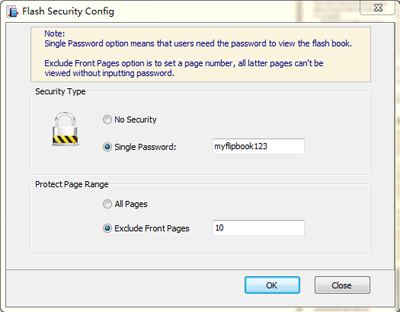 |
Related products
- A-PDF to Flipbook for Mac - Publish interactive page turning book on Mac OS
- A-PDF to Flipbook Pro for Mac - Embed video, flash, audio, images and links to the virtual flip book
We always like improving our products based on your suggestions. Please send your feedback (or ask questions) to us in the contact page.
 Follow us
Follow us  Newsletter
Newsletter