
How to skip some pages and jump to a latter page quickly while viewing a flip book?
Question
Solution
1. There is a page turn menu on either the top or bottom of the flash flip book;
2. Input the page number (page number valid only when it is within the whole pages) you want to go, press "Enter", and it will turn to the page you want.
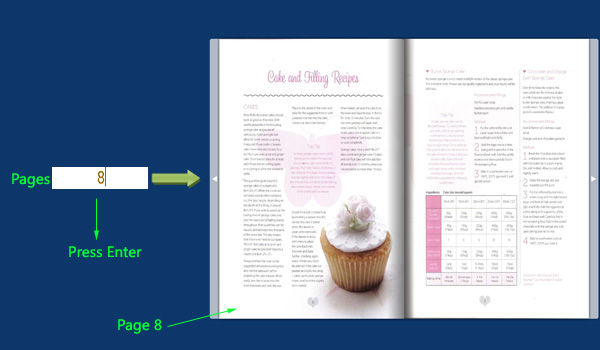 |
In addition, you can enable readers to skip page by using thumbnail.
1. When you import PDF file, the page flip software will create a thumbnail of the PDF automatically;
2. Enable "Thumbnail Button" in the design setting;
3. When viewing the flip book, readers can click "Thumbnail" button to show the thumbnail;
4. Click on the page they want and it will turn to the wanted page.
Related products
- A-PDF to Flipbook - Turn PDF files into stunning flash book with realistic page flipping effect
- A-PDF to Flipbook Pro - Convert PDF to 3D flash flip book with embedded multimedia
- A-PDF to Flipbook for Mac - Publish interactive page turning book on Mac OS
We always like improving our products based on your suggestions. Please send your feedback (or ask questions) to us in the contact page.
 Follow us
Follow us  Newsletter
Newsletter