
Where to select Call JavaScript Function Action Type?
Question
According to your introduction on the website and other article, you said I can open a new window with calling JavaScript. And I just can’t find that functions. Is it true or not for me to open a new window with call JavaScript function? Anyway, just show me step by step so that I can understand in minutes.
Solution
A-PDF to FlipBook Pro is awesome enough for users to add wonderful common used objects on the flip page. After inserting the multimedia elements on flip page, you can continue to customizing them such as name, size, Hint and Action Options. Call JavaScript Function to open a new window is one of the options. However, before you add JavaScript Function on flash page, you have to add a multimedia element in advanced. Here we will take inserting link for example.
Step1: Launch Program and Add PDF file. Download the Software, install and run to go to the users interface and then click "Create New" to add PDF file.
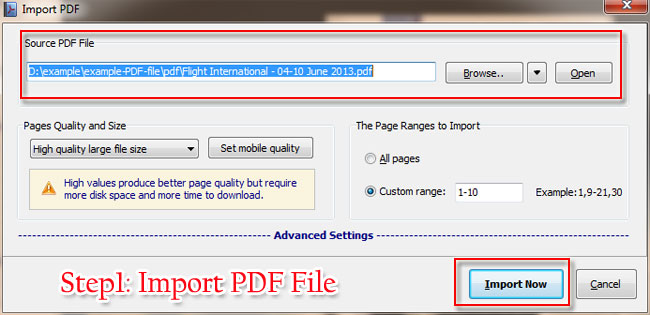

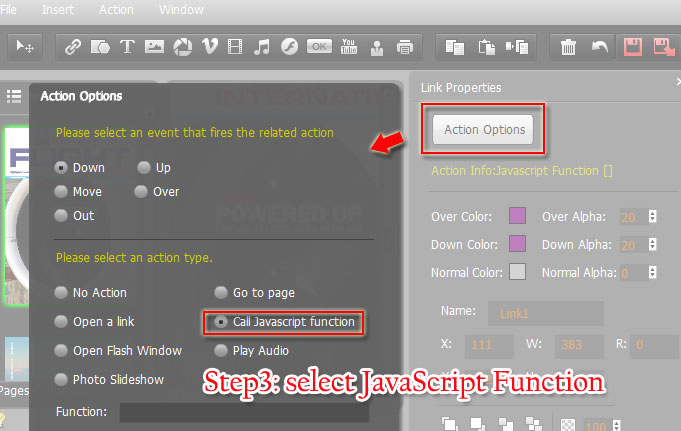

Related products
- A-PDF to Flipbook - Turn PDF files into stunning flash book with realistic page flipping effect
- A-PDF to Flipbook Pro - Convert PDF to 3D flash flip book with embedded multimedia
- A-PDF to Flipbook for Mac - Publish interactive page turning book on Mac OS
- A-PDF to Flipbook Pro for Mac - Embed video, flash, audio, images and links to the virtual flip book
- A-PDF to Flipbook for iPad - Publish amazing flash flipping edition that can be viewed on iPad
We always like improving our products based on your suggestions. Please send your feedback (or ask questions) to us in the contact page.
 Follow us
Follow us  Newsletter
Newsletter